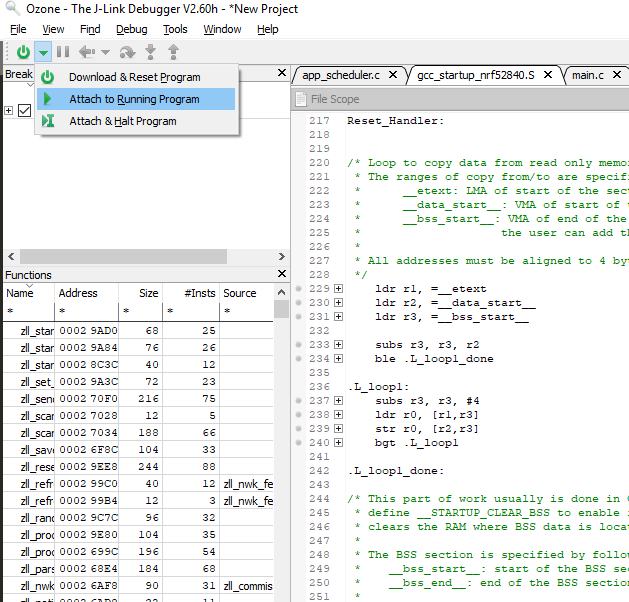What is the right way to use the debug possibilities of Segger Embedded Studio (or another allowed IDE) in case of the client Zigbee OTA upgrade application example? For now, I am using the NRF_LOG_INFO macros messages through the RTT Viewer. But is it possible to debug the client application “in a full manner”, I mean using the breakpoints, step into/over, etc.?
If yes, could you please advise me, how can I reach it?