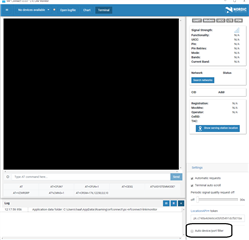We are moving to the stage of testing our custom PCB which has a nRF9160, from using the nRF9160 DK
We need to do initial tests on our antenna, tuning network, and layout, and our idea is to modify the at_client example to get various signal quality readings (RSRP, etc.) using the Link Monitor PC application.
To do this we need to figure out how to change the GPIO assignments in the at_client code to match our selected GPIO on the nRF9160 (TX on P0.11, and RX on P0.12).
The peripheral configuration for the part is very confusing, and I cannot figure out which files to modify in order to re-assign UART TX and RX pins.
Also, how do we interface to the Link Monitor application, since it looks like that is expecting a PCA10090 DK?
Thanks!