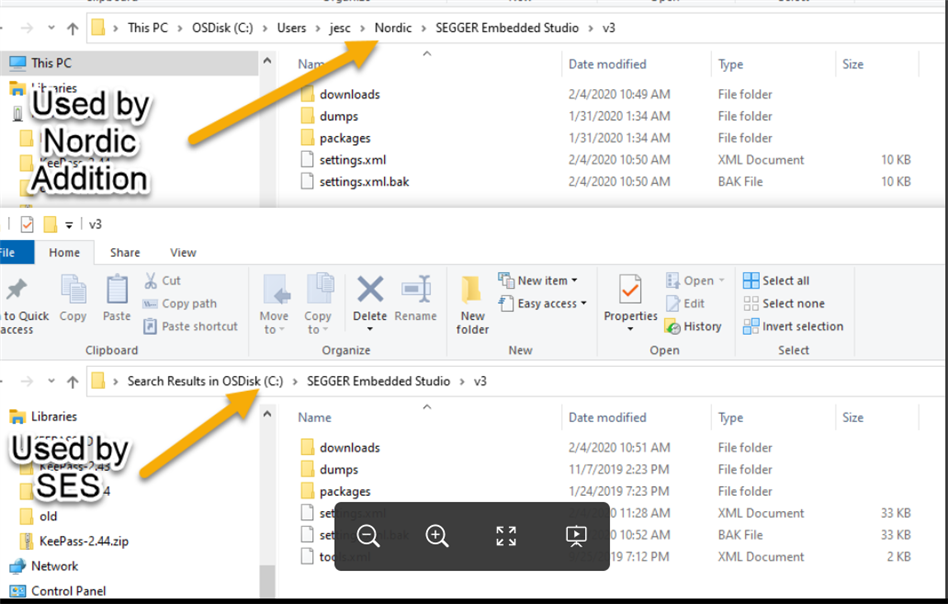After I select Yes to All, or No to All, it tells me to get I license, which I just click continue, and then after that everything works fine.
The install is kusher according to guidelines of how to install nRF Connect, even checking each step with the "Getting Started Assistant" that comes with nRF Connect v3.3.0. I have done it several times, each time with a new virtual machine.
I can compile, flash and execute samples in both nRF91 as well as nRF52840, both using SDK 16 and nRF Connect SDK, using SES as is.
Configuration:
- Mac pro running catalina and parallels
- Windows 10 with all updates
- SES 4.20a
- ncs in c:\ncs
- ses is in c:\ncs\SES
- nrf v1.1.0
I am attaching the message that I receive.
Please advise.
Thanks!