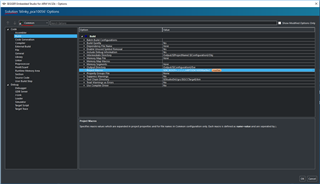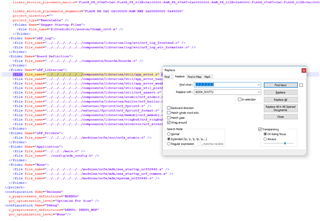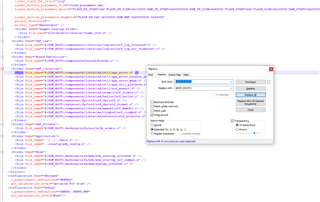I am about to start a new project for the nRF52840DK using SES in Ubuntu 18.04. I would like to start with an existing application but I don't want to change the original example application that comes with SES in case I get things wrong and need to start a second time. I have been reading the chapter in the SES manual on projects, but it is not clear to me what best practices are:
1) I am guessing I need to start a new "Workspace", and copy an existing example into this workspace. Is there a recommended location relative to $(StudioDir) that this new workspace should be located (aside: where is $(StudioDir) defined? I can't find it in Tools->Options or Project->ContxtMnu->Options). The PrjName.emProject files all use relative addressing for everything needed to build the project. Such as:
c_user_include_directories="../../../config;../../../../../../components;../../../../../../components/ble/ble_advertising;../../../../../../components/ble/ble_dtm;../../../../../../components/ble/ble_racp;../../../../../../components/ble/ble_services/ble_ancs_c;../../../../../../components/ble/ble_services/ble_ans_c;../../../../../../components/ble/ble_services/ble_bas;../../../../../../components/ble/ble_services/ble_bas_c;../../../../../../components/ble/ble_services/
... for many many lines
Do we need to modify all of these by hand using an editor, or is there some automated way we can copy an example project to a new Workspace, and have the PrjName.emProject file updated automatically? Should we place the new workspace somewhere in $(StudioDir) to make this process easier?
My previous experience had under the File menu, a choice "New->Project->From Existing Project" choice that looked after almost all of the necessary changes of the configuration files. Does SES have something like this? Or is there a recommended best practices way to simplify this task? Sort of related, is there an automated way of making the PrjName.emProject file based on a template, and say a value for $(StudioDir) that will look after most of the boiler plate, compilation flags, etc.?
Finally, is there a link to a tutorial that starts a new project based on an existing project, or should I write one (I need it for future projects for student groups).