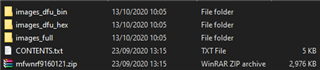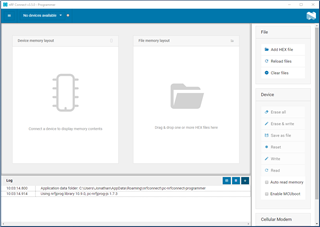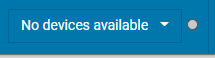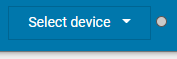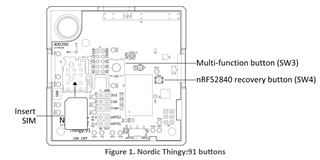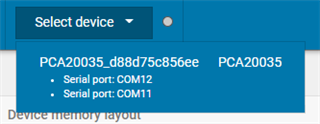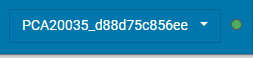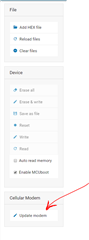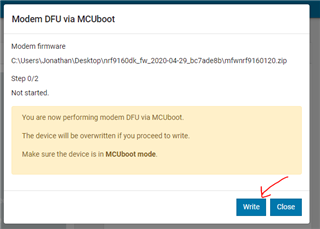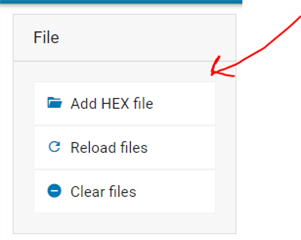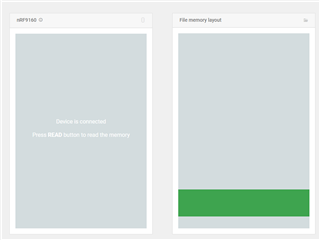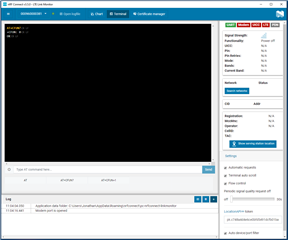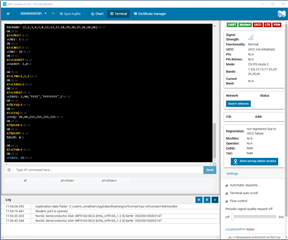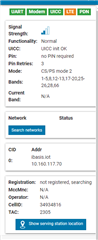Hello,
I have a question: how can i make applications for Nordic Thingy:91, and upload them to it? (I am a total newbie when it comes to Nordic products and IoT, i am not a programmer, but i have some small experience with arduino.)
I got Nordic Thingy:91 and followed the quick start guide. I searched internet for answers, but its too complicated for me. I will be using it on flying vehicle (model rocket), and i want to program it with something like default asset tracker, but i want it to have precise x and y gyroscope axis, accelerometer readings, maybe air pressure already converted to height and i want it to send data to nRF Cloud more frequently.
I am very sorry, for how little i know, but im 13 years old.