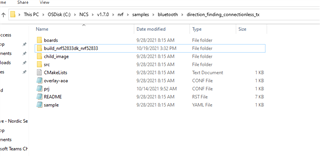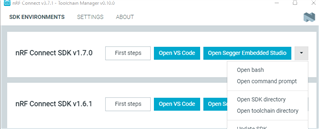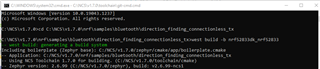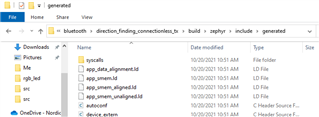As title says, I cannot get anything to change in autoconf.h after changing the corresponding value in prj.conf using nRF Connect samples. I have tried both Project-->Reload <project_name> and reopening the entire nRF project via File-->Open nRF Connect SDK Project.
For example, I am working on the direction_finding_connectionless_tx example. One of the macros in the prj.conf file is:
CONFIG_BT_DEVICE_NAME="DF Connectionless Beacon App"