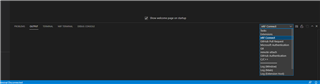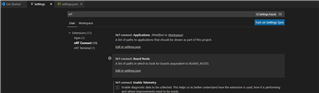Hi,
I am developing for custom boards on VS Code and while the new board search in the workspace path is working, I am having issues with it.
When I add another project to the workspace, the board does populate and I can configure a build option for it, and build it when configuring it. However, if I then try and do a pristine build, it complains that it can't find the board?
Also, if I then close VS Code and reopen it, the build folder does not show up for the second project.
Everything for the first project works fine including the pristine build and the build folder being displayed.
I also find that I cannot see the board for the second project after adding it to the nrf connect applications until I restart VS Code?
Kind regards,
Thomas