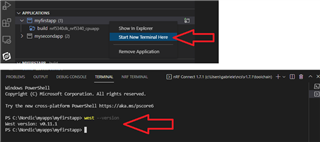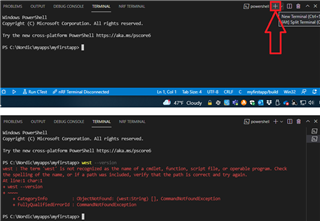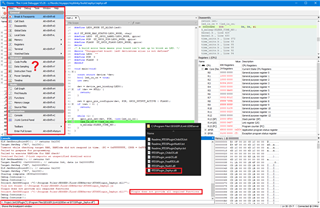Hi,
I've installed VS Code 162.3 on Windows 10 machine via Toolchain Manager. I've also installed nRF Connect extensions for SDK v1.7.1.
The build system works under NCS v1.7.1, but if I open a PS terminal "west --version" is not recognized as a valid command.
Isn't VS Code using west for building ?
How to get west installed ?
Another miss is the "Debug with Ozone" icon under ACTIONS pane.
Thankx