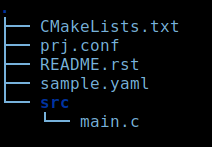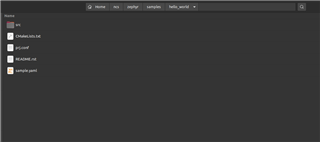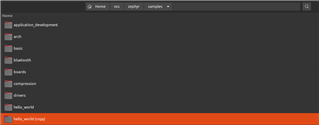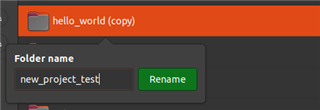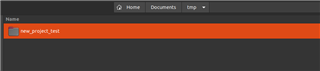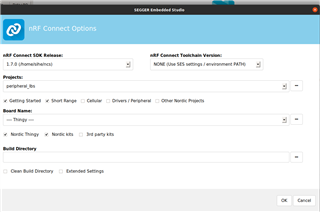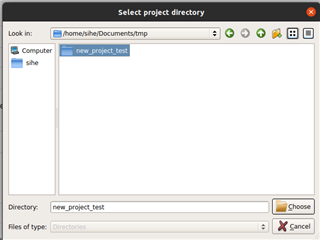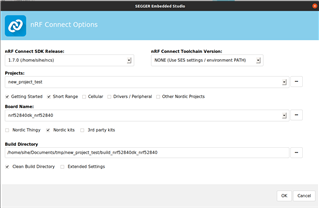I am new to Nordic. I installed nRF Desptop Connector. I have opened succesfully the sample nRF projects. Now, I want create my own new nRF Connect Project. I tried two ways:
1. First created a new folder named "First" in "C:\nrc\v1.7.1". I tried to create a new project using nRF Connect Options in this folder. But there is option to open either existing nRF project only. see first image ...
2. I creted a new project in SES without nRF Connect SDK in the above folder. The default "Hello World" code builds successfully.see images 2 and 3. But, I want to know how to open/ convert this new project as nRF Project, see image 4.

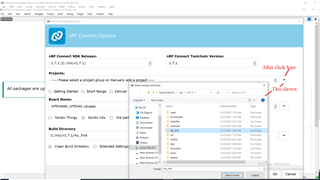
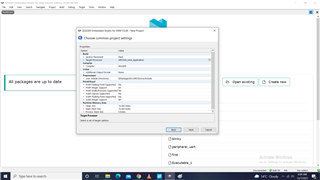
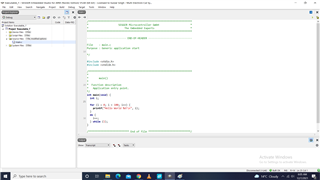
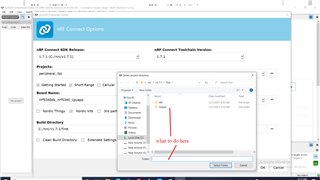
Gulzar SIngh