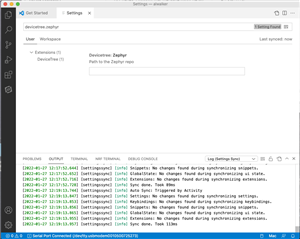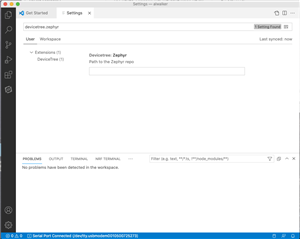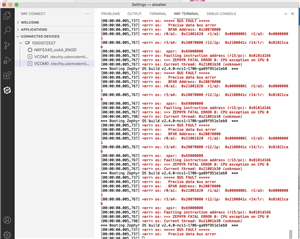I have connected a nRF5340 DK board which the Programmer can connect to. I then drag the two .hex files for the Heart Rate Monitor demo over to the File Memory Layout window, however the following commands are still grayed out:
- Erase all
- Erase & write
- Save as file
- Reset
- Write
- Read
What am I missing please?

# nRFConnect System Report - 2022-01-25T07-26-56.445Z
- System: Apple Inc. MacBookPro12,1
- BIOS: Apple Inc. 428.60.3.0.0
- CPU: 1 x Intel Core
i7-5557U 3.1 GHz 4 cores (2 physical)
- Memory: 425.4 MB free of 16 GB total
- Filesystem: /dev/disk1s5 (APFS) 931.6 GB 2.2% used
- OS: Mac OS X (10.15.7) darwin x64
- Versions
- kernel: 19.6.0
- git: 2.24.3
- node: 14.16.0
- python: 2.7.16
- python3: 3.8.2
- nrfjprog: 10.15.1
- jlink: 7.58b
- Connected devices:
- 001050072527 PCA10095: /dev/tty.usbmodem0010500725271, /dev/tty.usbmodem0010500725273
- Current device:
- name: nRF5340 DK
- serialNumber: 001050072527
- cores: 2
- website: www.nordicsemi.com/.../nRF5340-DK