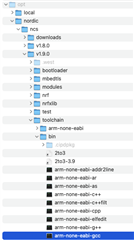I am working from this video:
https://webinars.nordicsemi.com/developing-bluetooth-low-energy-6
Which nRF5340-DK build configuration should I use please?
- nrff5340dk_nrf5340_cpuapp
- nrff5340dk_nrf5340_cpuapp_ns
- nrff5340dk_nrf5340_cpunet
I've downloaded the source files and manually put the folders named 'bluetooth_remote' and 'bluetooth_remote_template' in my macOS workspace folder.
I add the 'bluetooth_remote_template' folder as a new application into VS Code, immediately I'm asked if I want to change from the current v1.9.0 version of the nRF Connect SDK. I assume that I should be working with the latest version, so confirm that I don't want to change. When I then open the project in Explorer and look at main.c I see the following Includes underlined with red squiggles.
main.c
#include <zephyr.h>
#include <logging/log.h>
#include <dk_buttons_and_leds.h>
#include "remote.h"
The same is true for the Includes in remote.c and remote.h:
remote.c
#include "remote.h"
remote.h
#include <zephyr.h>
#include <logging/log.h>
What do I need to do to provide the paths to these header files please?