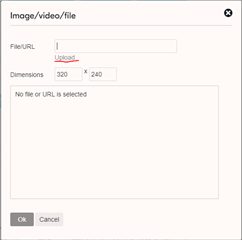How do I remove nRF Connect SDK from Windows before re-installing?
And are there something that needs to be done, if you have used cmake and Visual Studio Code for other projects?
I installed the tools via nRF Connect Desktop / Toolchain Manager in a project directory, but it looked like the paths got too long. Then I uninstalled the stuff via nRF Connect Desktop / Toolchain Manager, uninstalled the nRF Connect Desktop, removed the stuff from the project directory and rebooted. Then I re-installed everything at C:/ncs, but when I try to do something, it still defaults to the deleted project directory.
Also, when I tried (after re-install) to create the shell_bt_nus from an example and into another folder, I got the ELF-files (ARM code), but the Visual Studio Code shows errors:
[{
"resource": "/C:/Users/ett15110/Documents/Projects/xxxy/test/shell_bt_nus/src/main.c",
"owner": "C/C++",
"code": "1696",
"severity": 8,
"message": "cannot open source file \"alloca.h\" (dependency of \"logging/log.h\")",
"source": "C/C++",
"startLineNumber": 17,
"startColumn": 1,
"endLineNumber": 17,
"endColumn": 25
},{
"resource": "/C:/Users/ett15110/Documents/Projects/xxx/test/shell_bt_nus/src/main.c",
"owner": "C/C++",
"code": "1696",
"severity": 8,
"message": "cannot open source file \"alloca.h\" (dependency of \"zephyr.h\")",
"source": "C/C++",
"startLineNumber": 11,
"startColumn": 1,
"endLineNumber": 11,
"endColumn": 20
},{
"resource": "/C:/Users/ett15110/Documents/Projects/xxx/test/shell_bt_nus/src/main.c",
"owner": "C/C++",
"code": "1696",
"severity": 8,
"message": "#include errors detected. Consider updating your compile_commands.json or includePath. Squiggles are disabled for this translation unit (C:\\Users\\ett15110\\Documents\\Projects\\xxx\\test\\shell_bt_nus\\src\\main.c).",
"source": "C/C++",
"startLineNumber": 11,
"startColumn": 1,
"endLineNumber": 11,
"endColumn": 20
}]
The first two seems to happen, because __GNUC__ seems to not been defined.
And in the target folder it generated .vscode-file with this content:
{
"configurations": [
{
"name": "Win32",
"includePath": [
"${workspaceFolder}/**"
],
"defines": [
"_DEBUG",
"UNICODE",
"_UNICODE"
],
"windowsSdkVersion": "10.0.19041.0",
"compilerPath": "C:/Program Files (x86)/Microsoft Visual Studio/2019/BuildTools/VC/Tools/MSVC/14.29.30037/bin/Hostx64/x64/cl.exe",
"cStandard": "c17",
"cppStandard": "c++17",
"intelliSenseMode": "windows-msvc-x64",
"compileCommands": "${workspaceFolder}/build/compile_commands.json",
"configurationProvider": "nrf-connect"
}
],
"version": 4
}
I don't think it should use that compiler for anything.
It also found some errors from code for other HW!
Is there a way to "make clean"? I didn't find any.