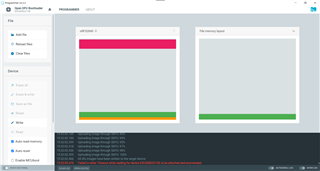I am using nRfdongle(nrf52840dongle), Getting timeout error while writing new .hex file to the dongle.
Using nRf programmer app write new .hex file to the dongle. have taken .hex file from the nrf_sniffer_for_bluetooth_le_4.1.0 file.
Steps:
1. Open programmer App
2. Connect the dongle to the PC
3. Reset the dongle
4. Red led is blinking in dongle
5. Select the dongle in drop down
6. Add .hex file
7. Click on Write hex file
Observing result: Getting timeout error after writing 100%
Timeout while waiting for device E9C685ED215E to be attached and enumerated