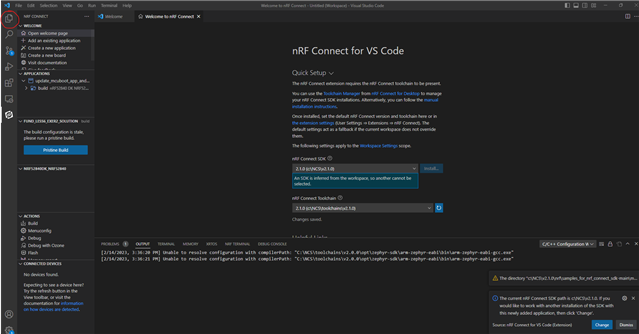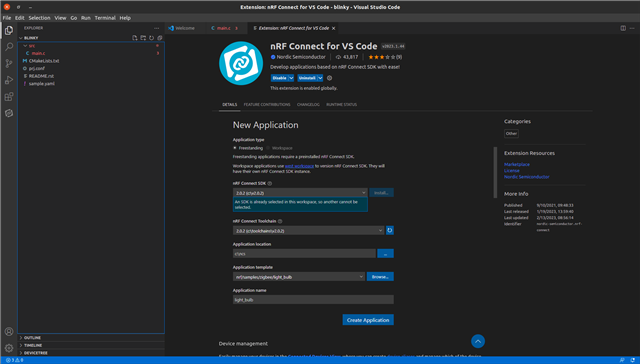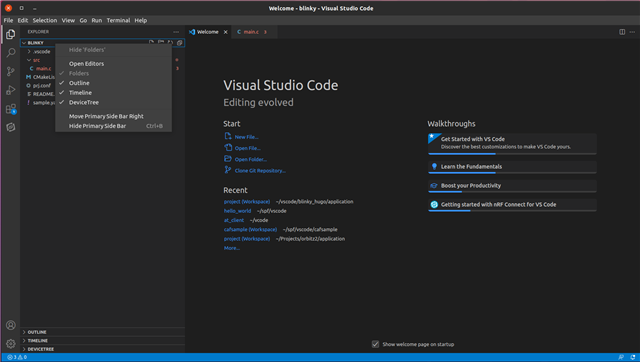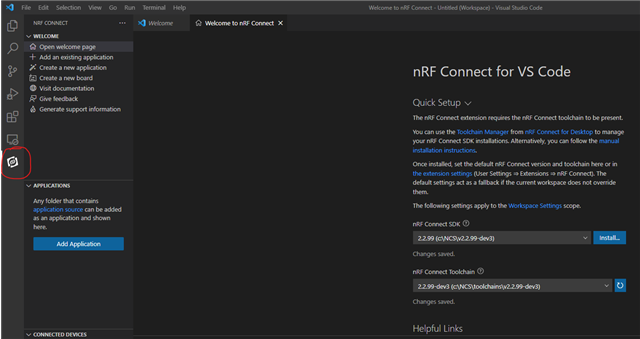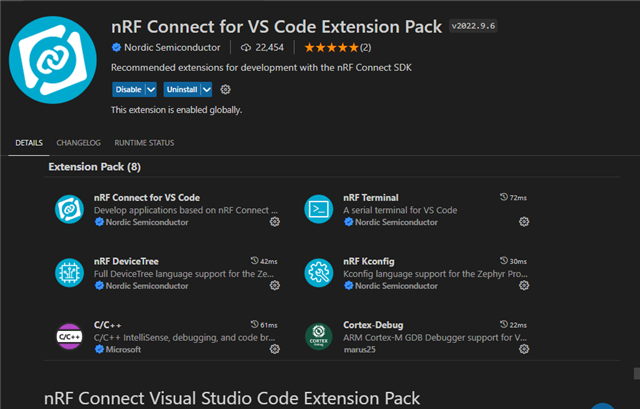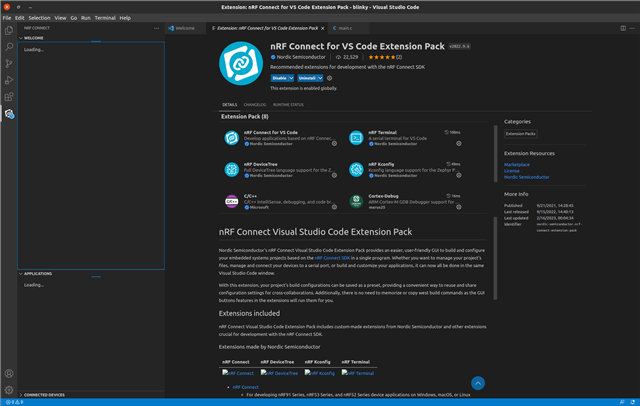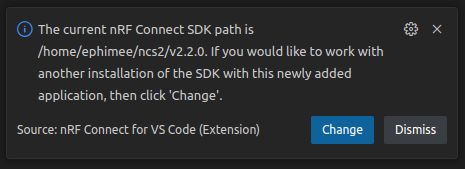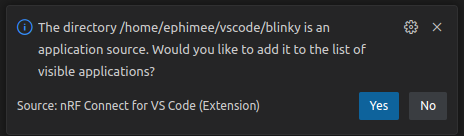System details:
- Ubuntu Linux version 20.04.5 LTS
- nRF Connect for Desktop v3.12.0
- Toolchain Manager v1.2.1
- NCS v2.2.0
- Visual Studio Code 1.74.3
I want to get started with Visual Studio Code and NCS 2. I found a guide on youtube that I followed:
https://www.youtube.com/watch?v=zcMCaODyISo
Because I had installed vscode before, I never got it to work and the forum suggested to uninstall everything before trying again I performed the following actions:
- removed all NCS versions
- uninstalled Visual Studio Code
- uninstalled nRF connect
- restarted my computer
Then I followed the steps in the video. The video suggests that it works on any operating system.
I installed the nRF Connect and installed the Toolchain Manager.
I installed NCS v2.2.0
From the Toolchain manager I started vscode, which was not installed.
After installing vscode I installed all the plugins.
Then the video suggest to go to the nRF welcome page and select the correct toolchain.
But I cannot change the toolchain, instead it's set to version 2.0.2, which is not installed?!
And there is a message saying:
An SDK is already selected in this workspace, so another cannot be selected.
I don't see an option to close the workspace or to create a new workspace.
But in the explorer I do not see a workspace. so I don't understand the error message?
I also tried copying blinky example to a new directory, then choose file - open folder - blinky. But I still cannot change the toolchain.