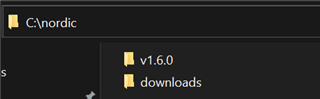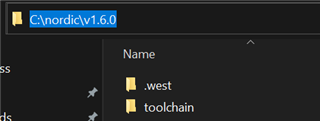Hi there,
We are trying to download and install the nRF Connect SDK v1.5.1, which seems to be the latest version on Toolchain Manager.
However, after installation, the "Open IDE" button is not present. I thus manually open SEGGER embedded studio from within the SDK install directory. However, I then get the following "Zephyr base not set" issue:
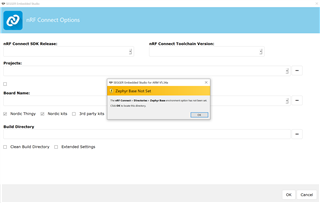
Looks as if the installation was not successful at all, below is the installation log: